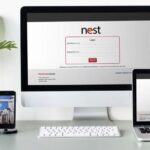In today’s digital age, mobile devices have become indispensable tools for communication, entertainment, and work. GD Mobile, a popular mobile service provider, offers a wide range of services to its customers. However, like any other technology, GD Mobile users may occasionally face issues. This guide aims to help you troubleshoot common GD Mobile issues with easy-to-understand solutions.
Introduction to GD Mobile
GD Mobile is known for its comprehensive mobile services, including voice calls, text messaging, data plans, and a variety of apps. Despite its reliable service, users might encounter problems that could disrupt their mobile experience. Whether it’s connectivity issues, slow internet speeds, or app malfunctions, understanding how to troubleshoot these problems can save time and frustration.
Common GD Mobile Issues
Connectivity Problems
Poor Signal Reception
One of the most common issues GD Mobile users face is poor signal reception. This can result in dropped calls, slow internet, and text messages not sending.
Solutions:
- Check Coverage Area: Ensure you are within GD Mobile’s coverage area. Coverage maps are usually available on the GD Mobile website.
- Restart Your Phone: Sometimes, a simple restart can refresh the signal reception.
- Airplane Mode: Toggle airplane mode on and off to reset the network connection.
- SIM Card: Ensure the SIM card is properly inserted. If damaged, it might need replacement.
No Network Connection
When your device shows “No Service,” it can be frustrating.
Solutions:
- Network Settings: Reset network settings on your phone. This will erase saved Wi-Fi passwords but can resolve network issues.
- Update Carrier Settings: Ensure that your carrier settings are up-to-date. This can often resolve network issues.
- Contact Support: If the problem persists, contacting GD Mobile support might be necessary for a more detailed diagnosis.
Slow Internet Speed
Slow internet can hinder browsing, streaming, and downloading, which is especially problematic for GD Mobile users relying on mobile data.
Solutions:
- Check Data Usage: Ensure you haven’t exceeded your data limit. Exceeding data limits can throttle speeds.
- Network Type: Switch between 3G, 4G, and 5G to see if it improves speed.
- Background Apps: Close background apps that might be using data.
- APN Settings: Verify the Access Point Name (APN) settings are correct for GD Mobile.
Issues with GD Mobile Apps
GD Mobile provides various apps for account management, streaming, and more. Sometimes these apps might not function correctly.
Solutions:
- Update Apps: Ensure all GD Mobile apps are up-to-date. App updates often fix bugs and improve performance.
- Clear Cache: Go to your phone’s settings and clear the app cache. This can resolve issues caused by corrupted cache files.
- Reinstall Apps: If problems persist, uninstalling and reinstalling the app can often fix issues.
Troubleshooting GD Mobile Device Issues
Battery Drain
Excessive battery drain can be caused by apps, settings, or hardware issues.
Solutions:
- Power-Hungry Apps: Identify and uninstall or restrict apps that consume a lot of power.
- Screen Brightness: Lower the screen brightness and reduce screen timeout settings.
- Battery Saver Mode: Use the battery saver mode to extend battery life.
- Software Update: Ensure your device software is up-to-date, as updates can improve battery efficiency.
Overheating
Mobile devices can overheat due to intensive use or environmental factors.
Solutions:
- Ventilation: Ensure your device is in a well-ventilated area.
- Background Processes: Close unnecessary background processes and apps.
- Charging Habits: Avoid using your phone while charging, and use the original charger.
Storage Issues
Running out of storage can slow down your device and prevent new apps from being installed.
Solutions:
- Delete Unnecessary Files: Remove unused apps, photos, and videos.
- Cloud Storage: Use cloud services to offload data.
- SD Card: If supported, use an SD card to expand storage.
Contacting GD Mobile Support
When self-troubleshooting doesn’t resolve the issue, contacting GD Mobile’s customer support is the next step.
How to Contact GD Mobile Support
- Customer Service Number: Find the GD Mobile customer service number on their website or in your account details.
- Live Chat: Many providers offer live chat support for quick assistance.
- Social Media: Reach out through GD Mobile’s social media channels for support.
- Support Centers: Visit a GD Mobile store or authorized service center for in-person assistance.
Preparing for the Call
- Account Information: Have your account number and personal information ready.
- Device Details: Know your device model and software version.
- Issue Description: Be clear and concise about the problem you’re facing.
Preventive Measures for GD Mobile Issues
Regular Updates
Keeping your device and apps updated is crucial for smooth performance.
Security Measures
Use strong passwords and enable two-factor authentication to protect your account.
Backup Data
Regularly back up your data to prevent data loss in case of issues.
Conclusion
Troubleshooting GD Mobile issues can be straightforward with the right approach. By understanding common problems and following the provided solutions, you can resolve many issues on your own. However, don’t hesitate to reach out to GD Mobile’s customer support for more complex problems. Regular maintenance and preventive measures can also help keep your device running smoothly, ensuring a seamless GD Mobile experience.